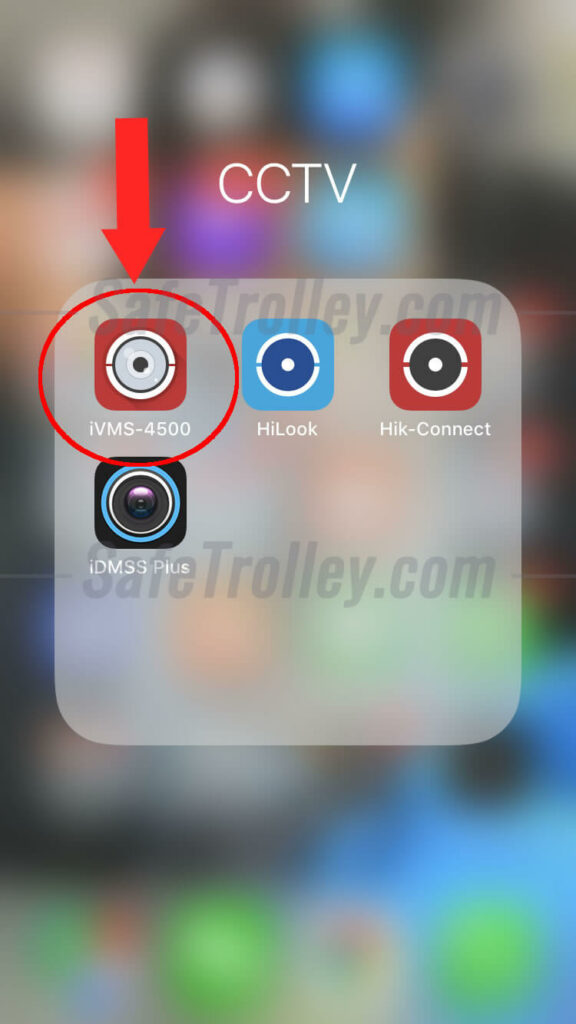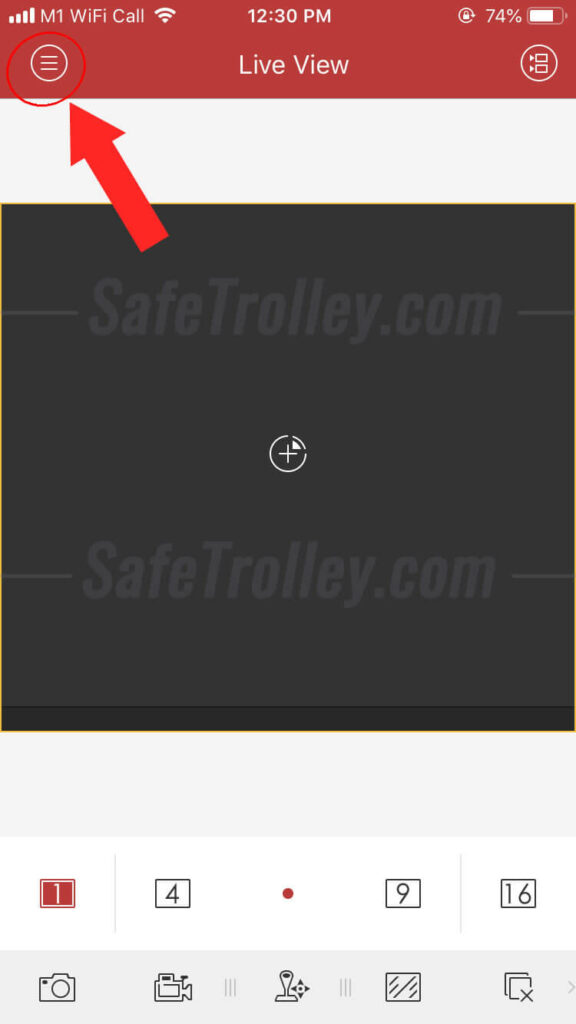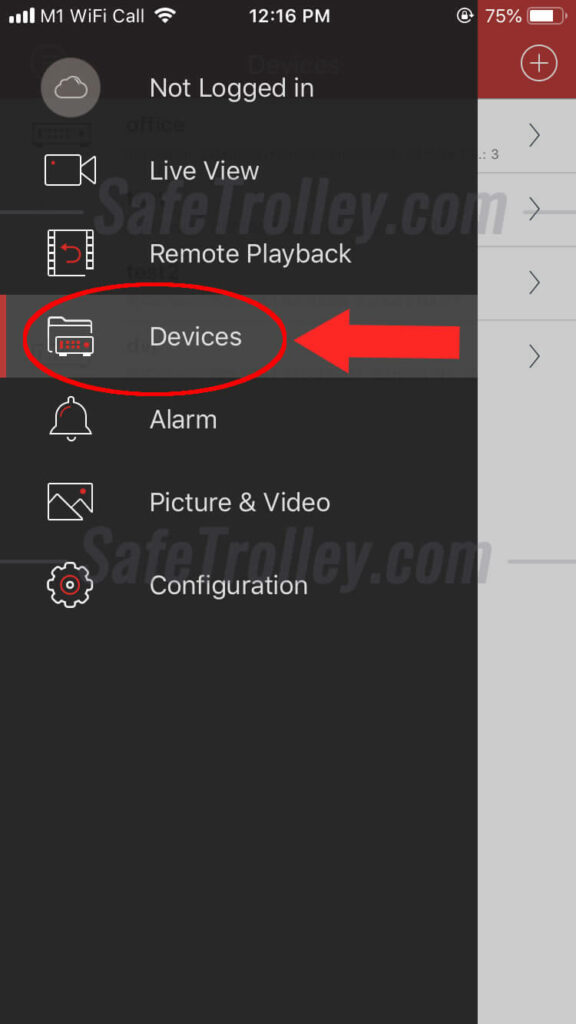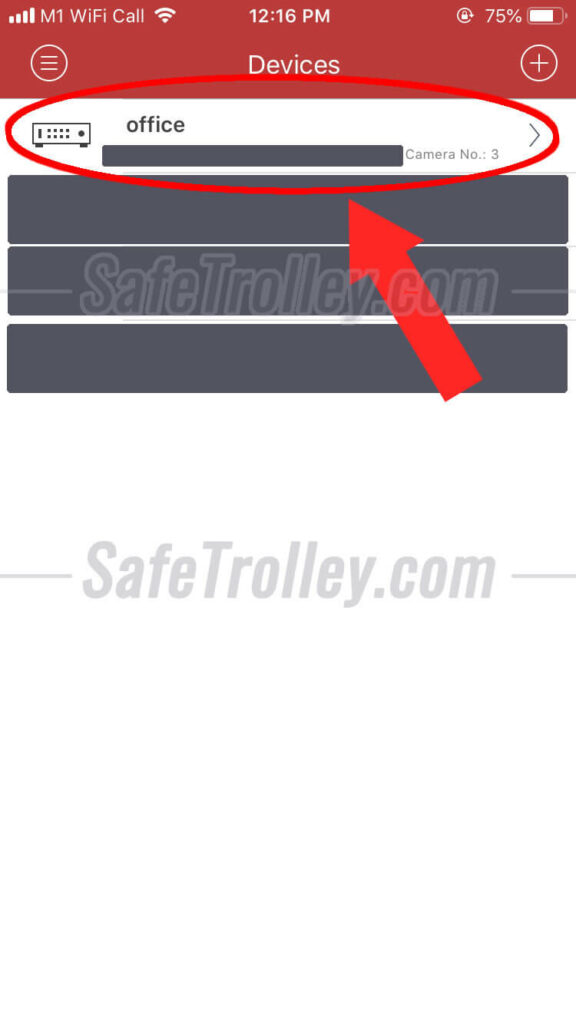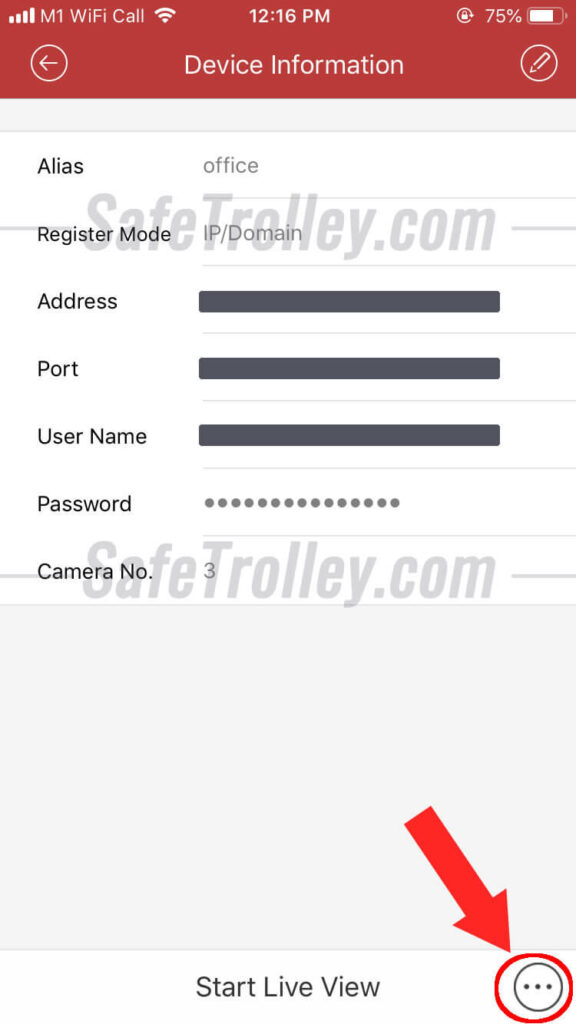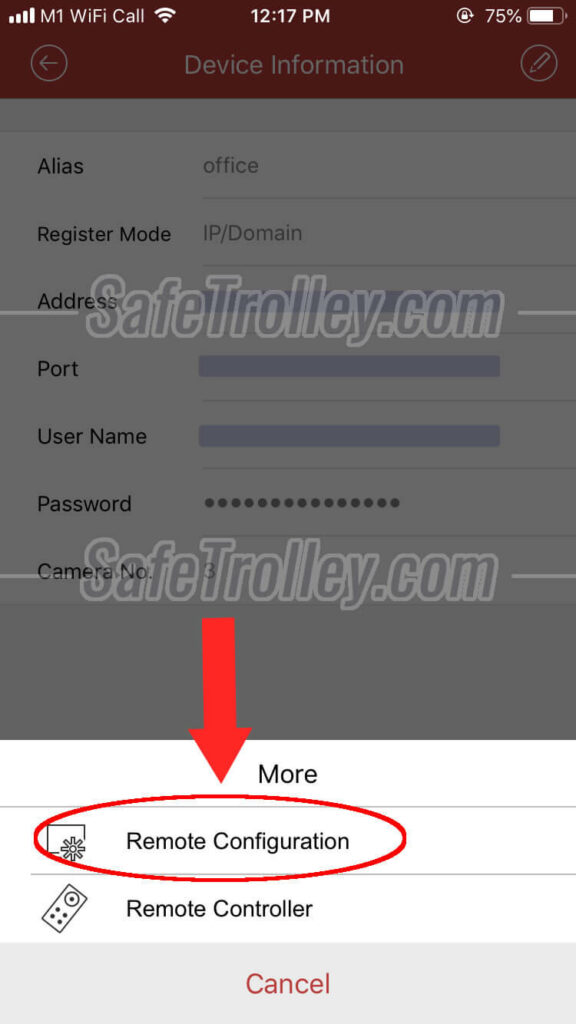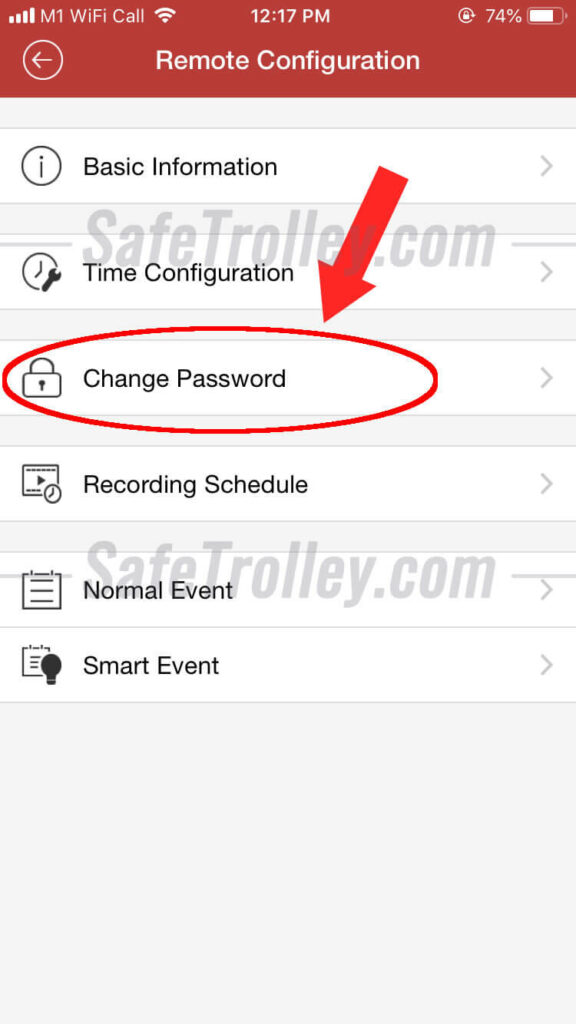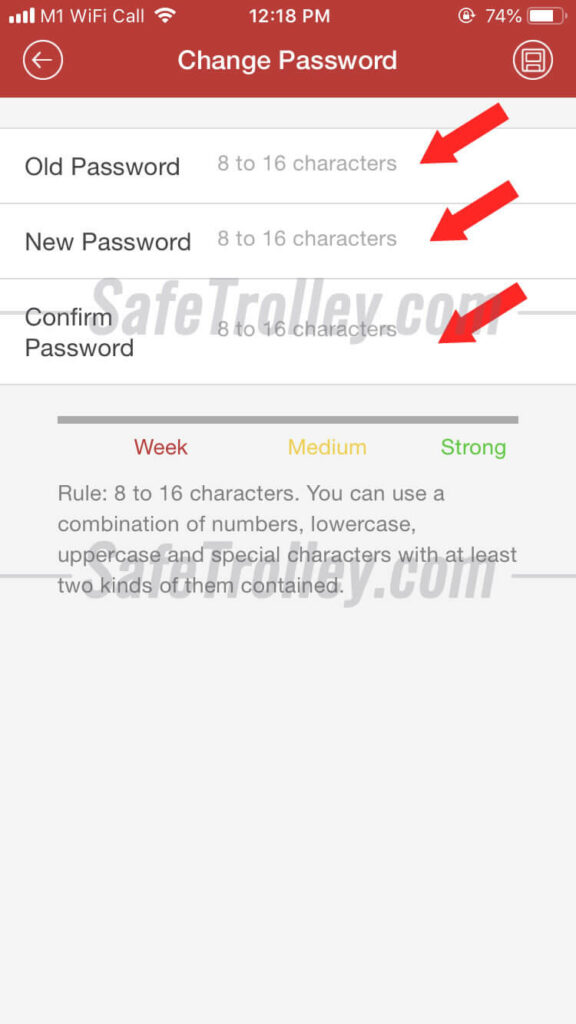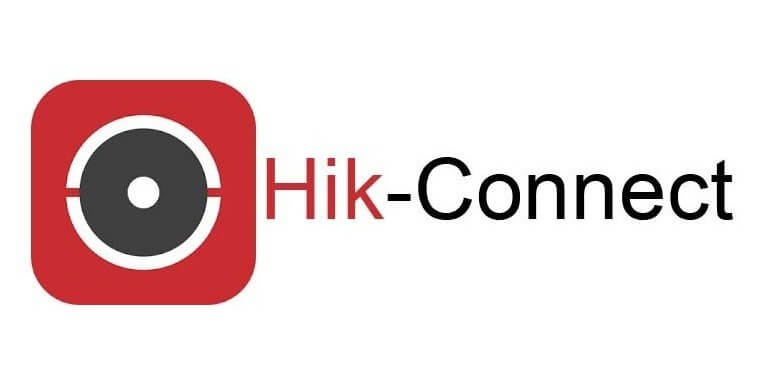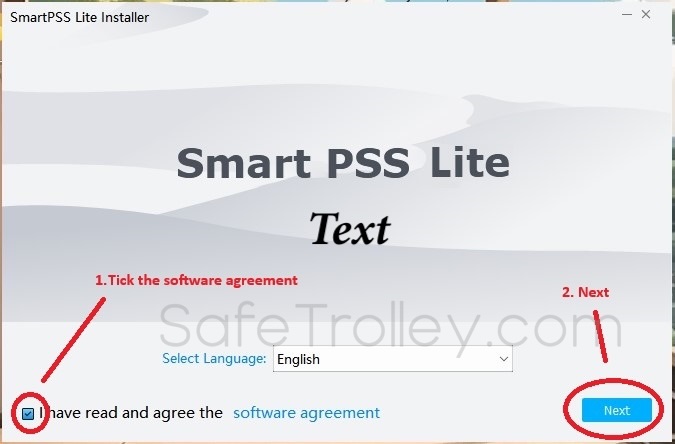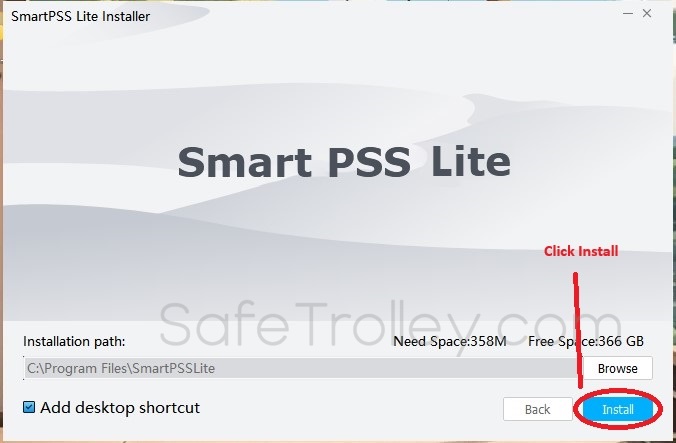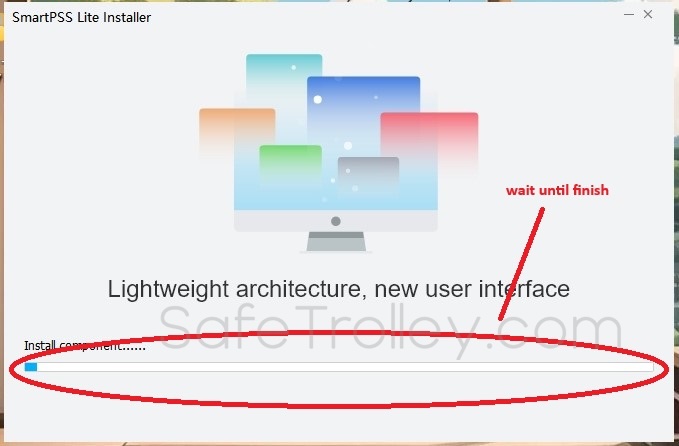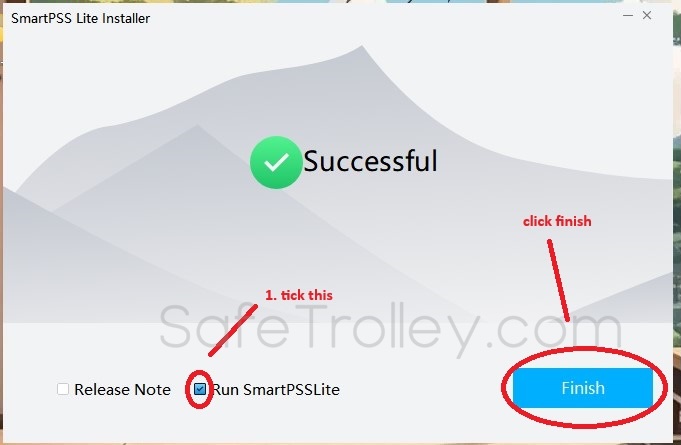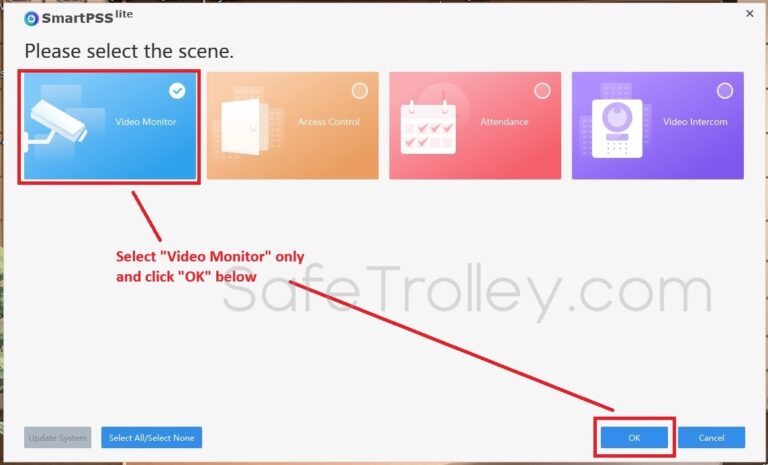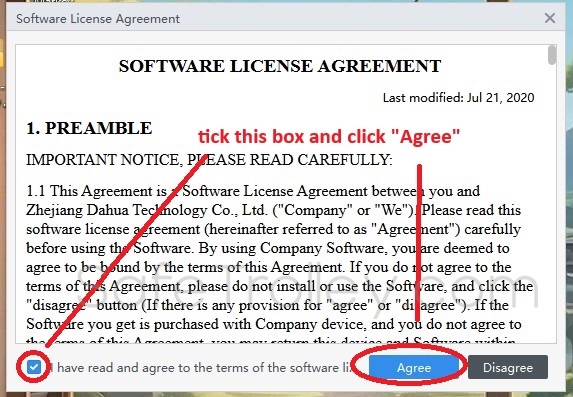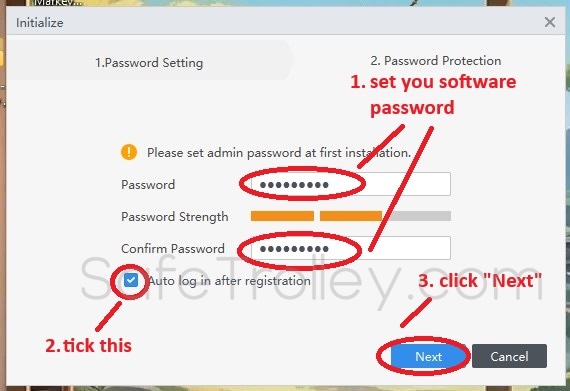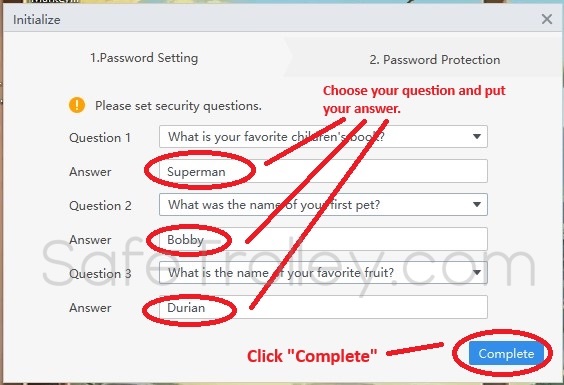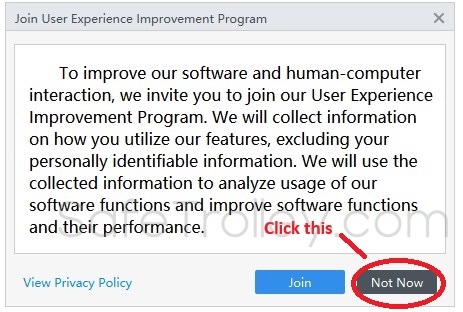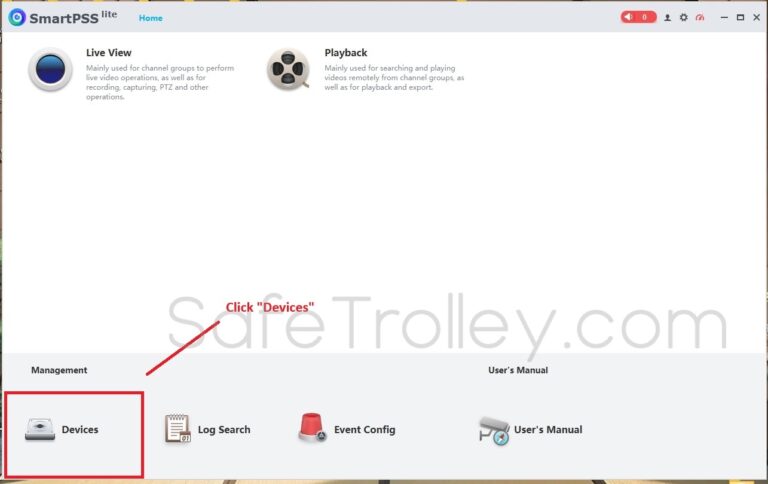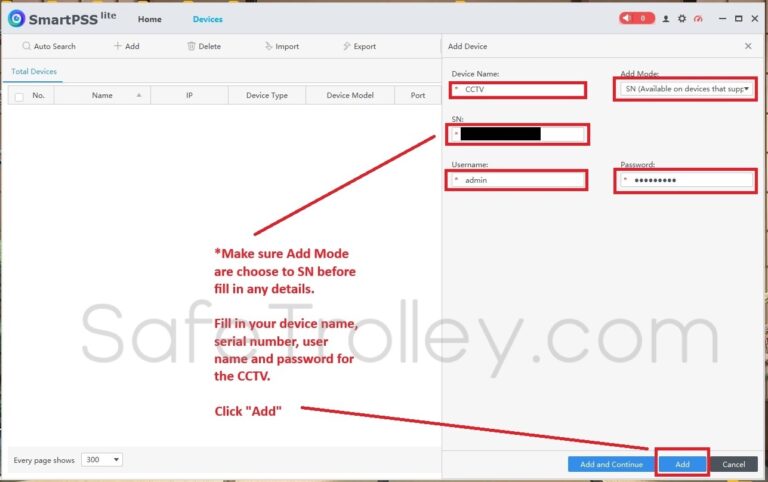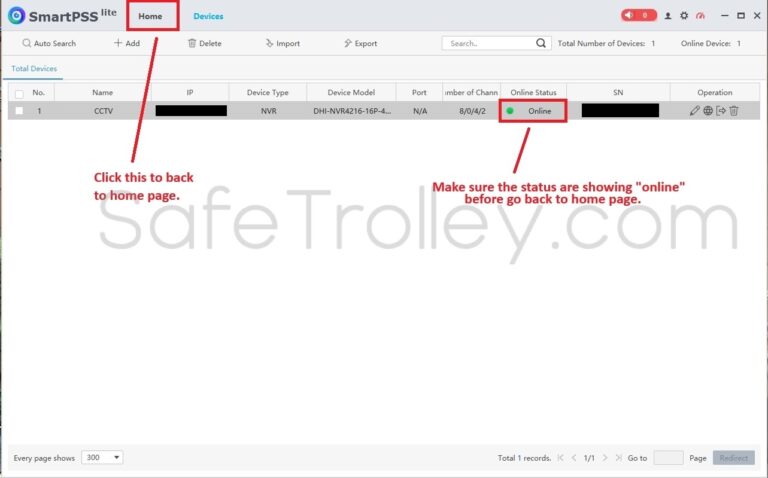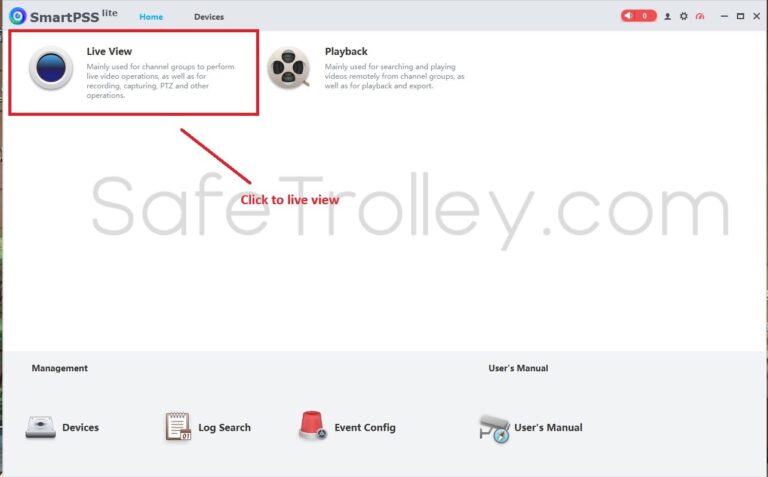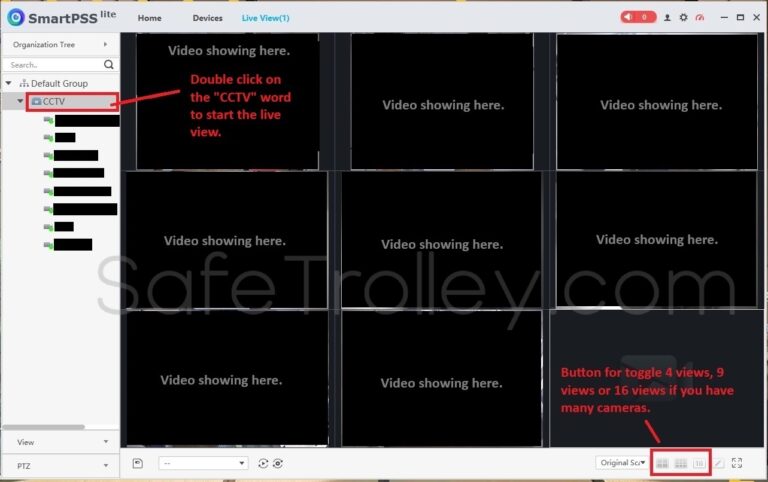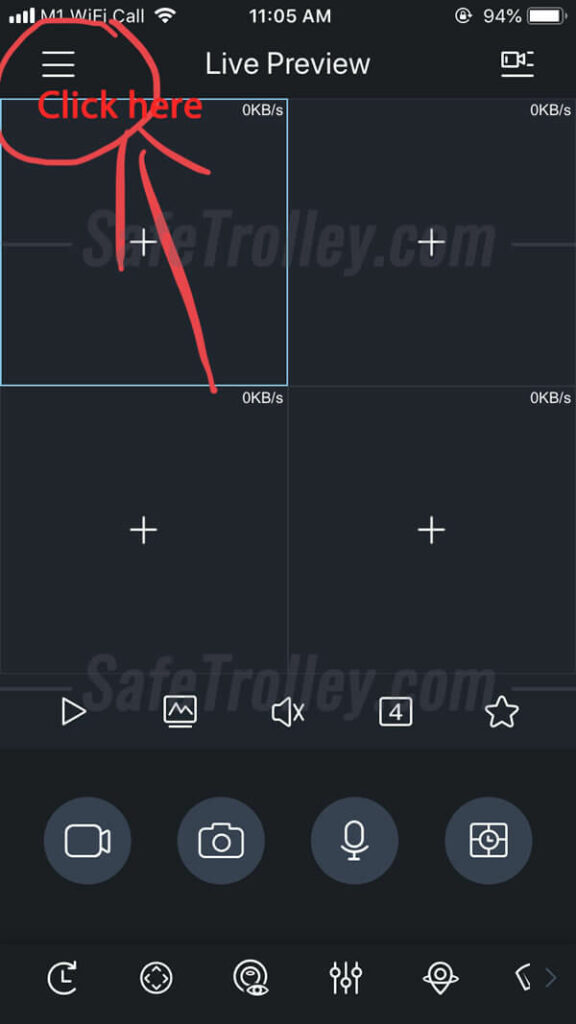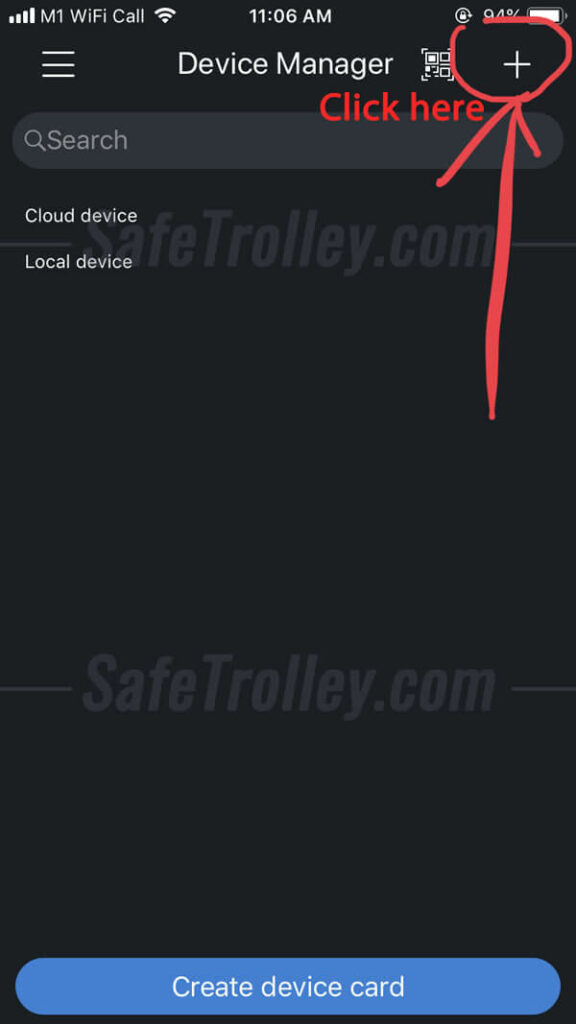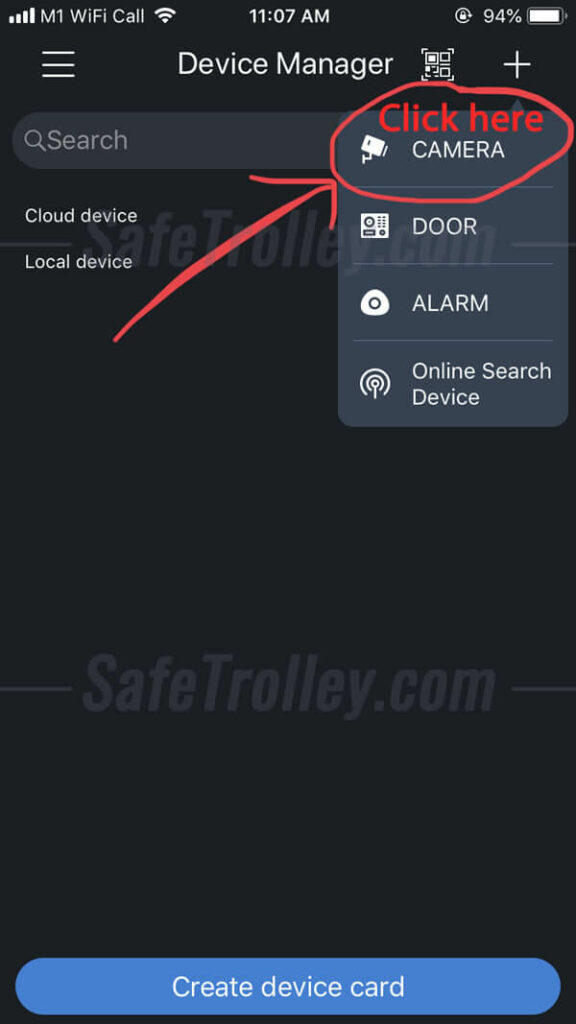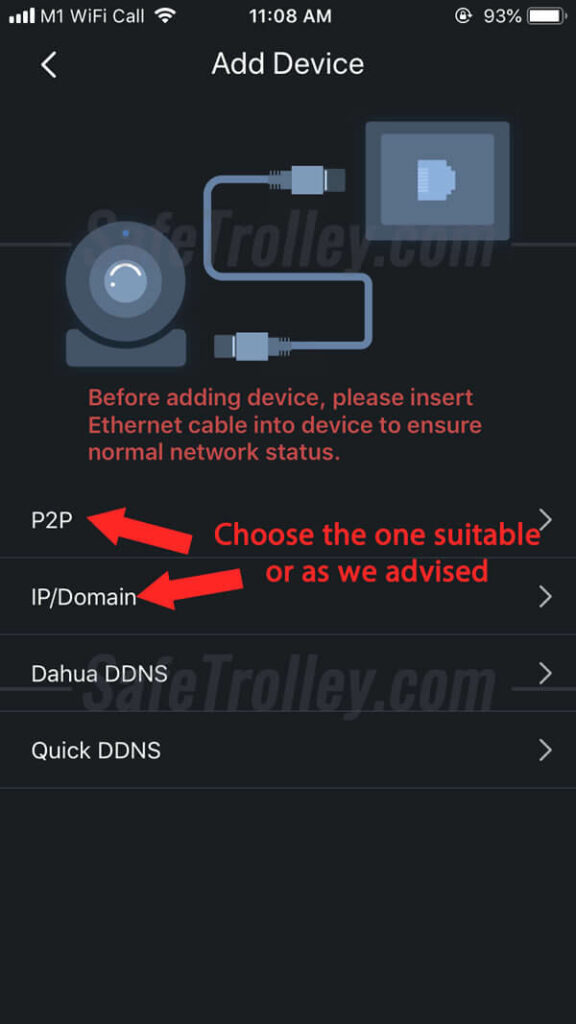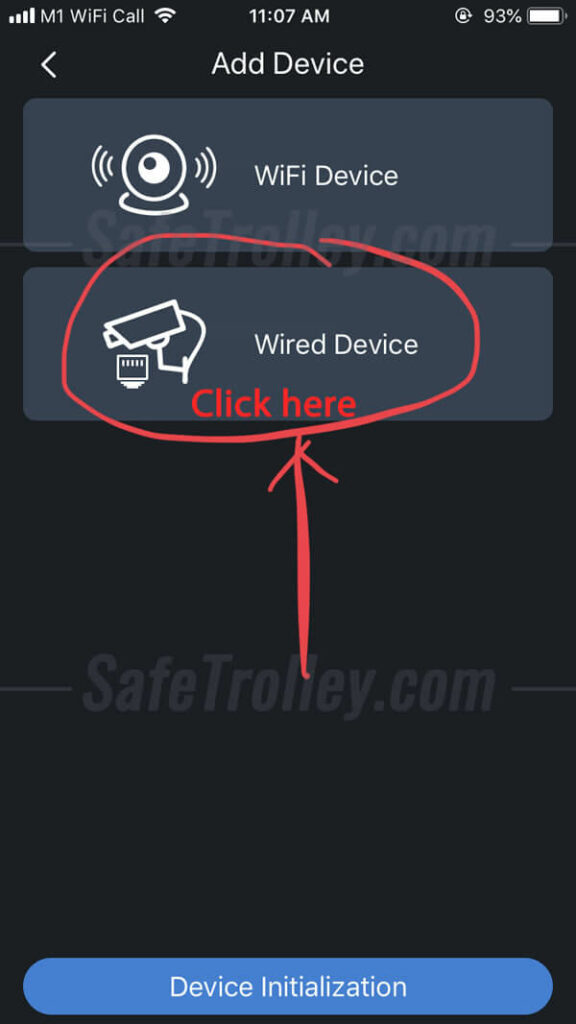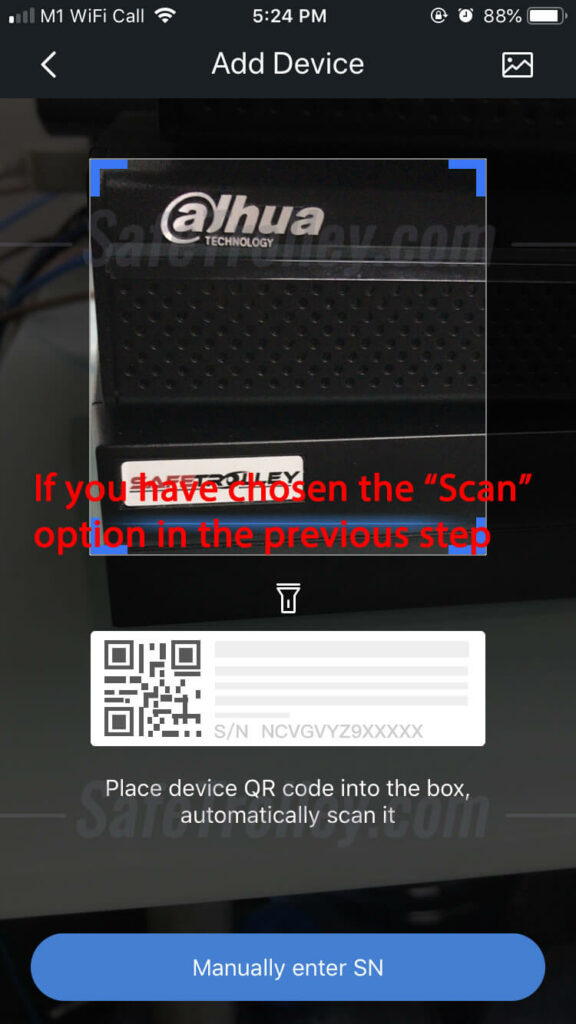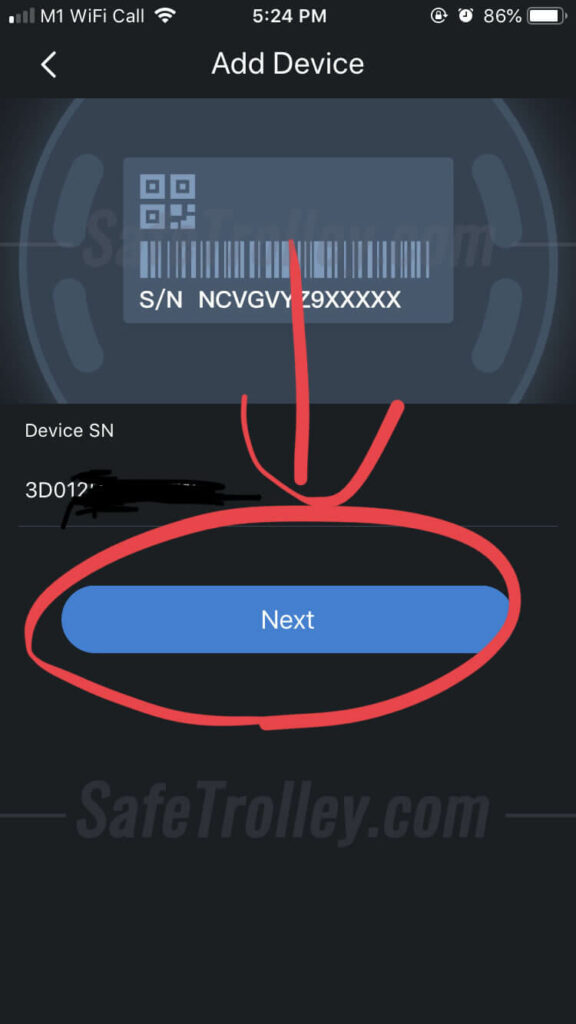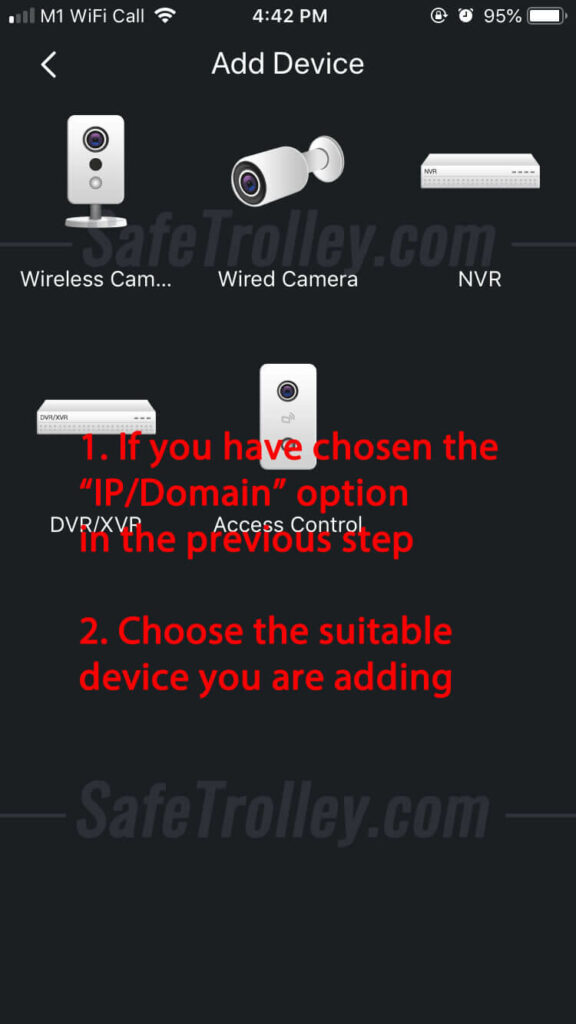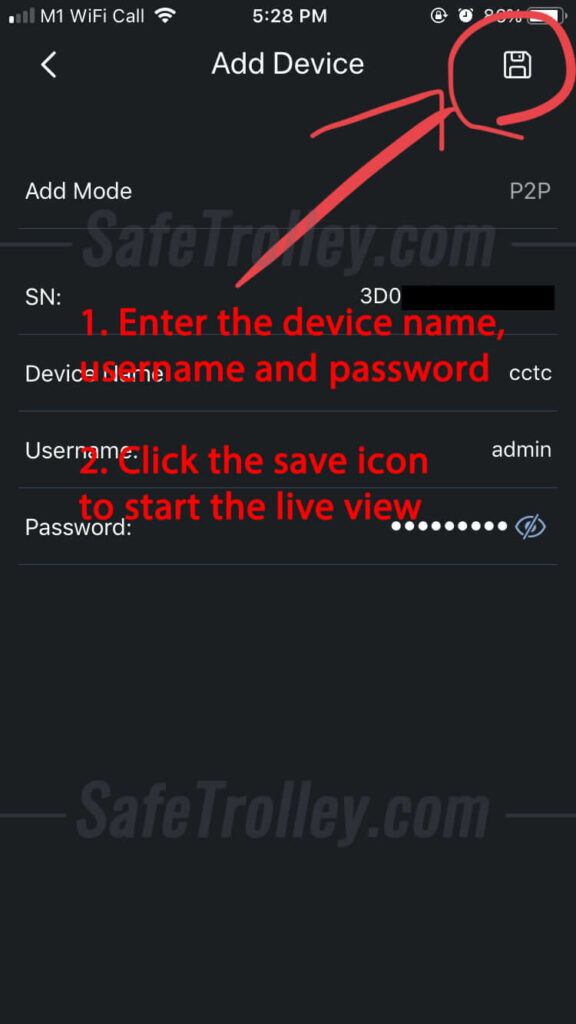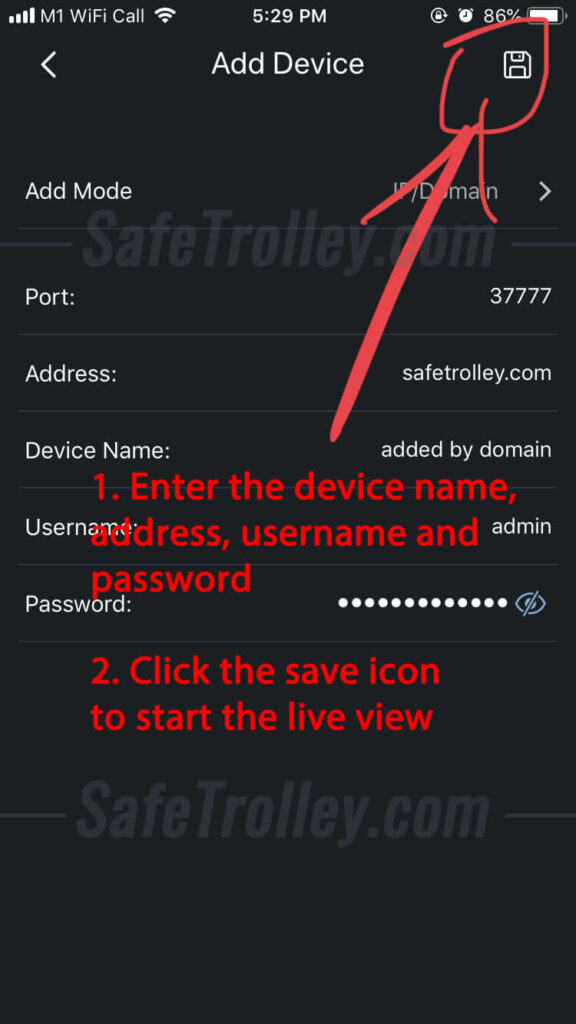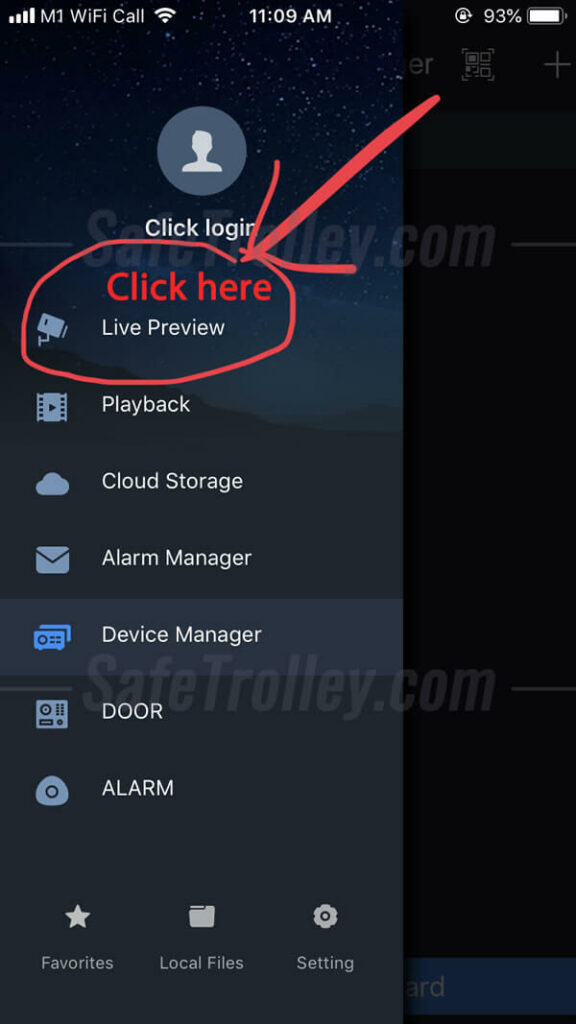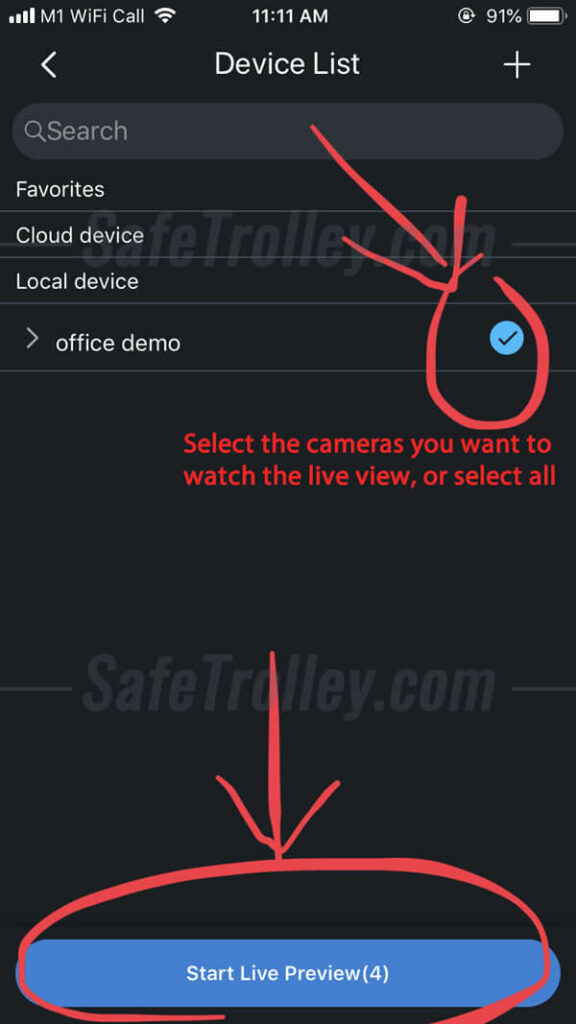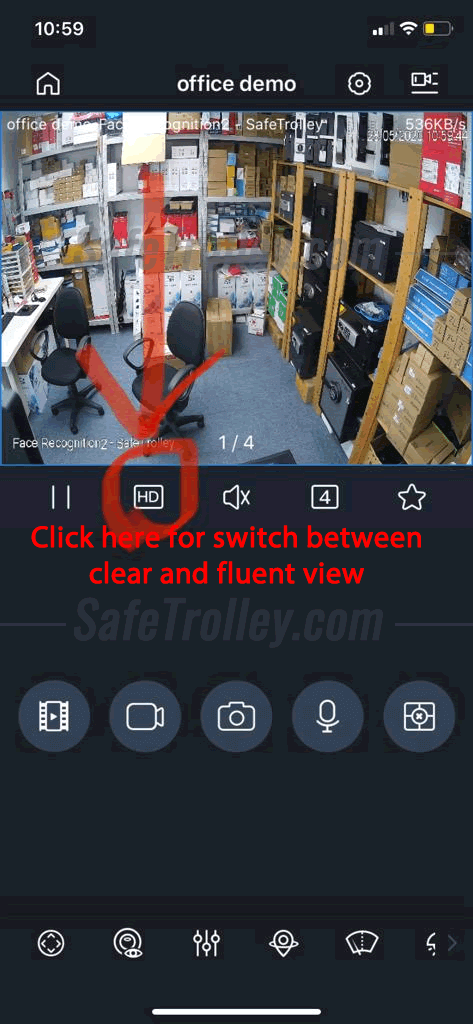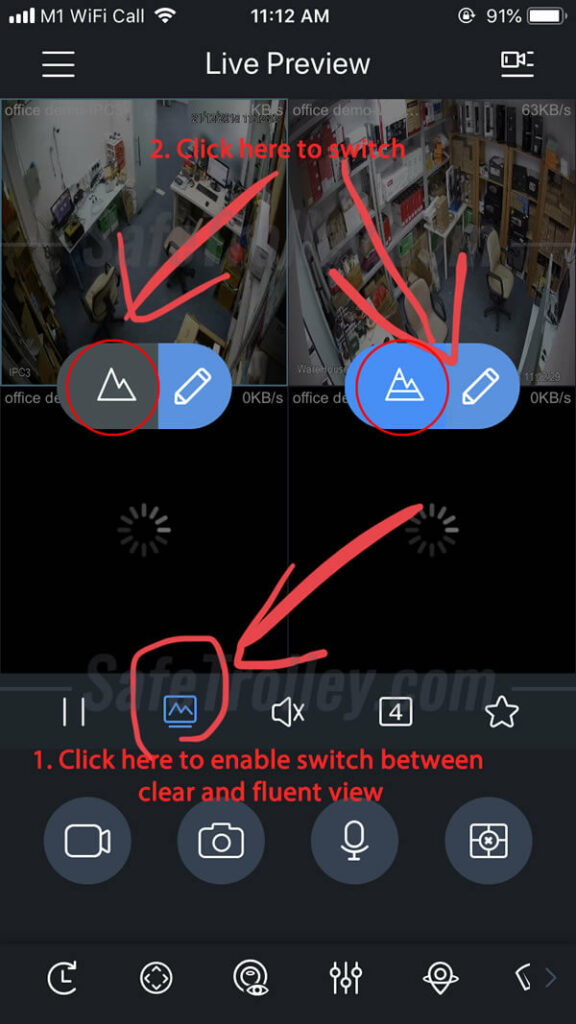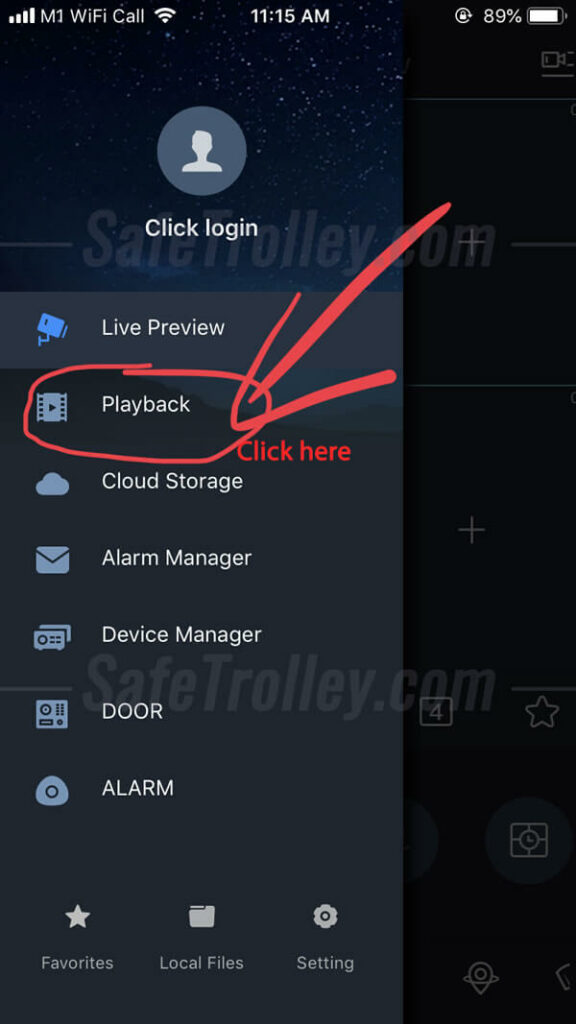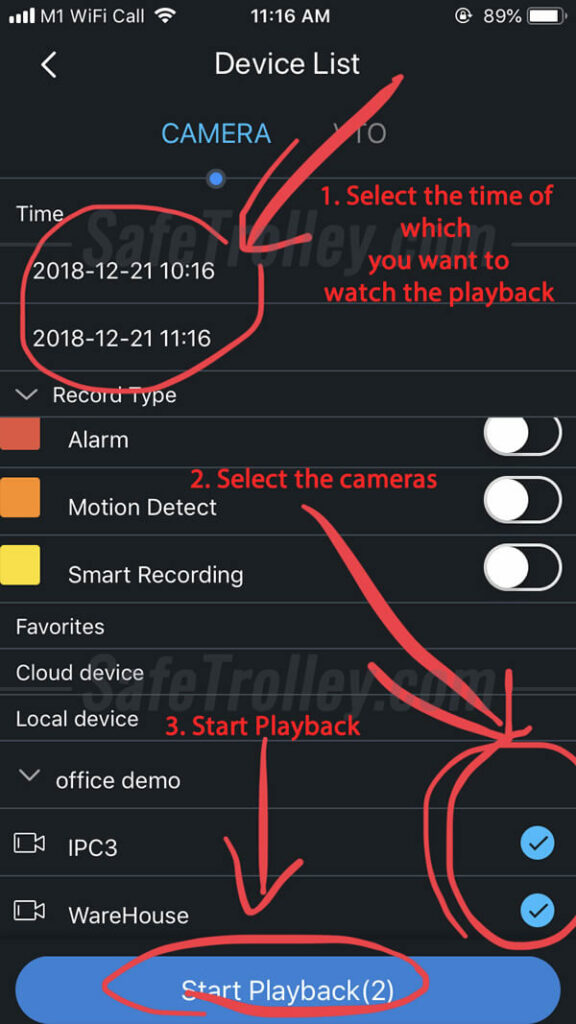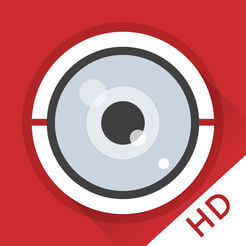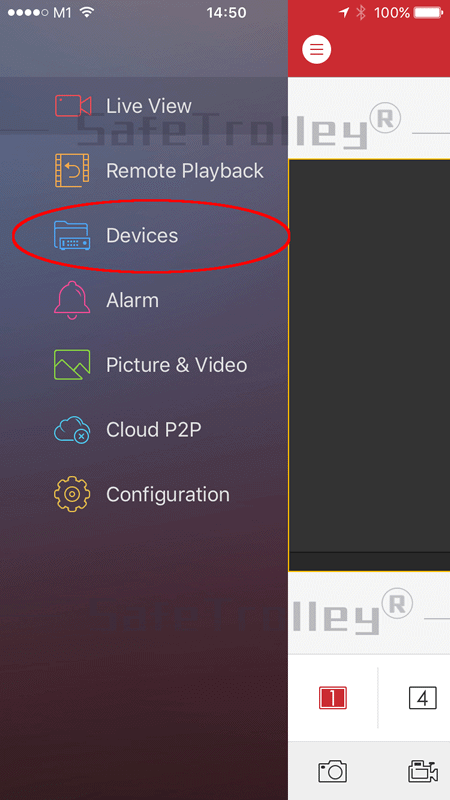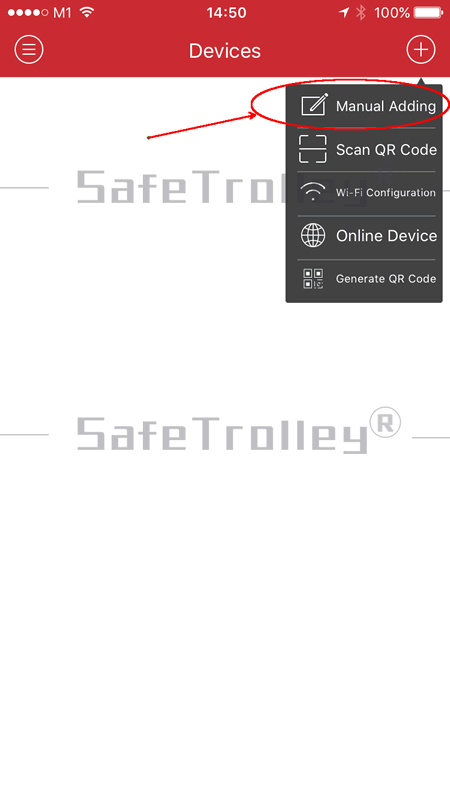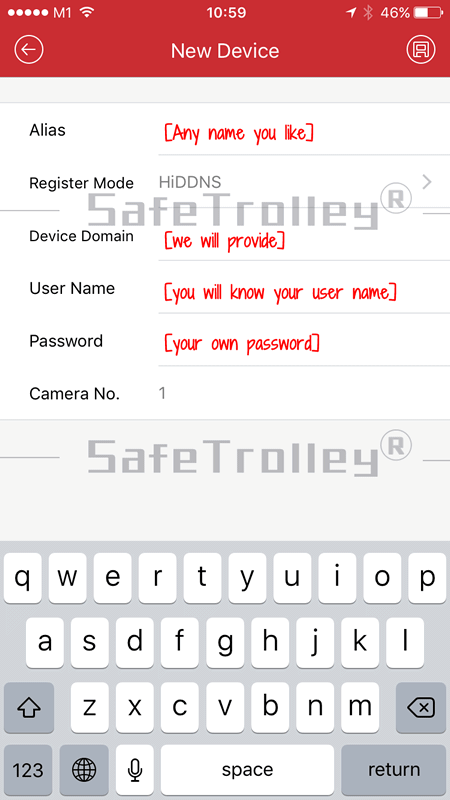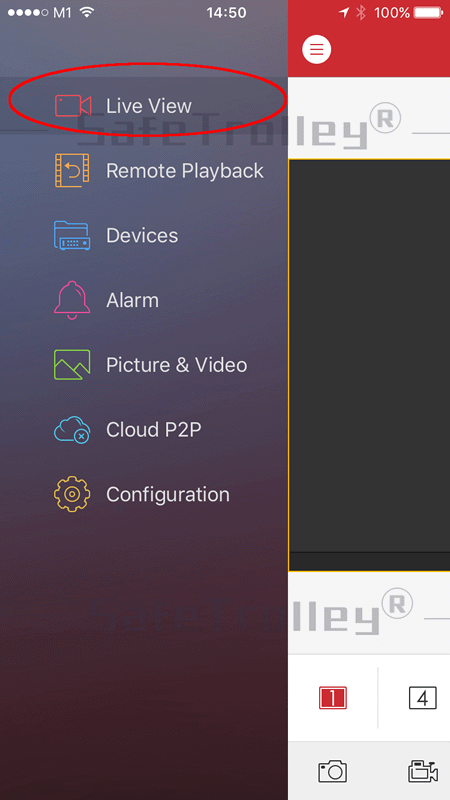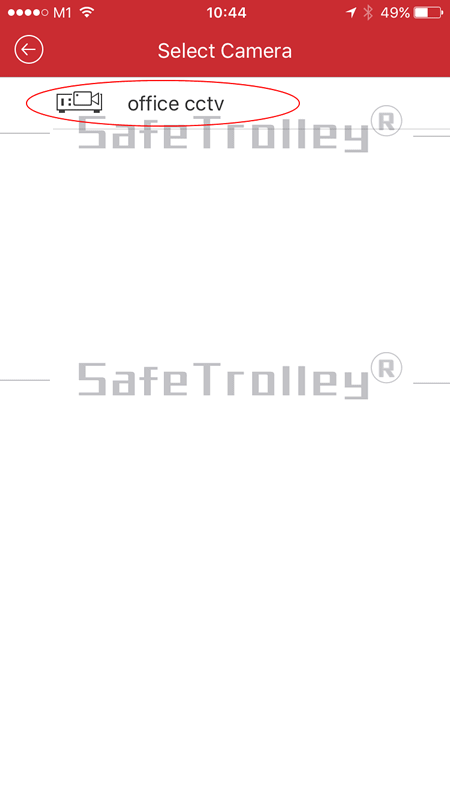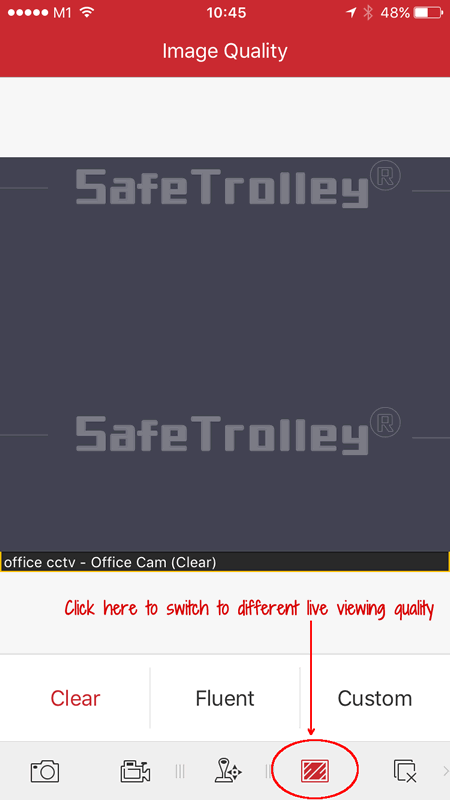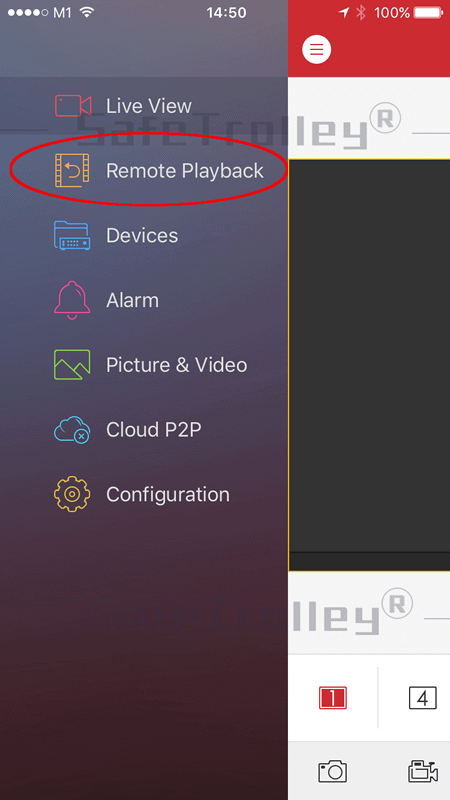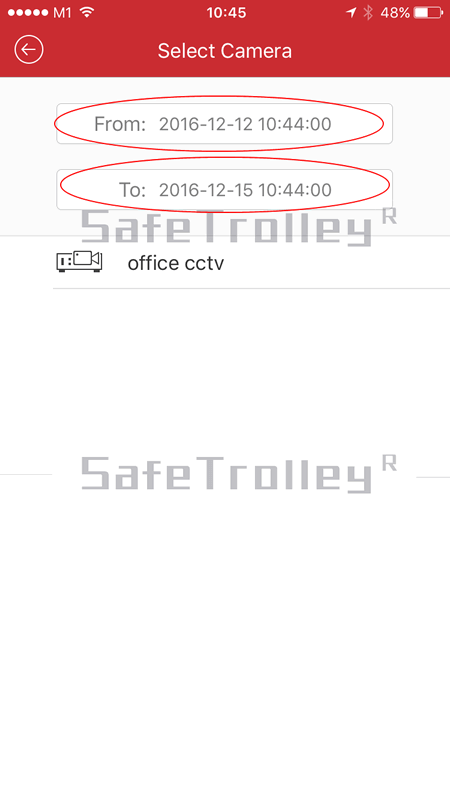This tutorial, How to Change Password for Dahua XVR, NVR, IP Camera on iDMSS or gDMSS, is updated in June 2019, considering that Dahua has updated the GUI of both iOS and Android Apps.The version of the app is 4.50.000 (if your version is older, please update your mobile app first before referring to the below tutorial). The instructions were written and illustrated with iPhone with iOS12.3.1. The steps are similar for Android users. Note that the name of the app is iDMSS on iOS App Store, while it's gDMSS on Android Google Play.
You might need to read the instructions of How to Use Dahua iDMSS on iPhone & Dahua gDMSS on Android Phone before you refer to the below guide.
How to Change Password for Dahua XVR, NVR, IP Camera on iDMSS or gDMSS?
We will advise all the users of the Dahua DVR, NVR, IP Camera to use a strong password, which should have the below features:
- Consist of combination of uppercase and lowercase letters, punctuation, numbers, and symbols.
- At least 8 characters - the longer the better (as long as you can remember it or you can note it down somewhere safe)
- Be unique. Don't re-use your existing passwords
- Do not use dictionary words or common words (such as "password", "admin", etc)
The below are the guideline on How to Change Password for Dahua XVR, NVR, IP Camera on iDMSS or gDMSS
1. Click the icon of "iDMSS" (iPhone) or "gDMSS" (Android Phone) to open the app.
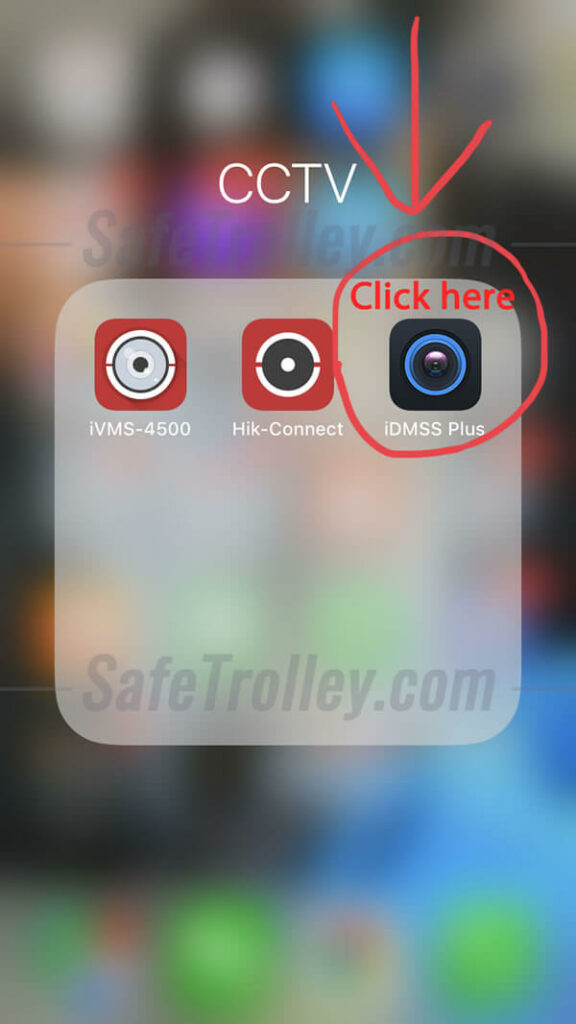
2. Click the top left corner (the Menu) now.
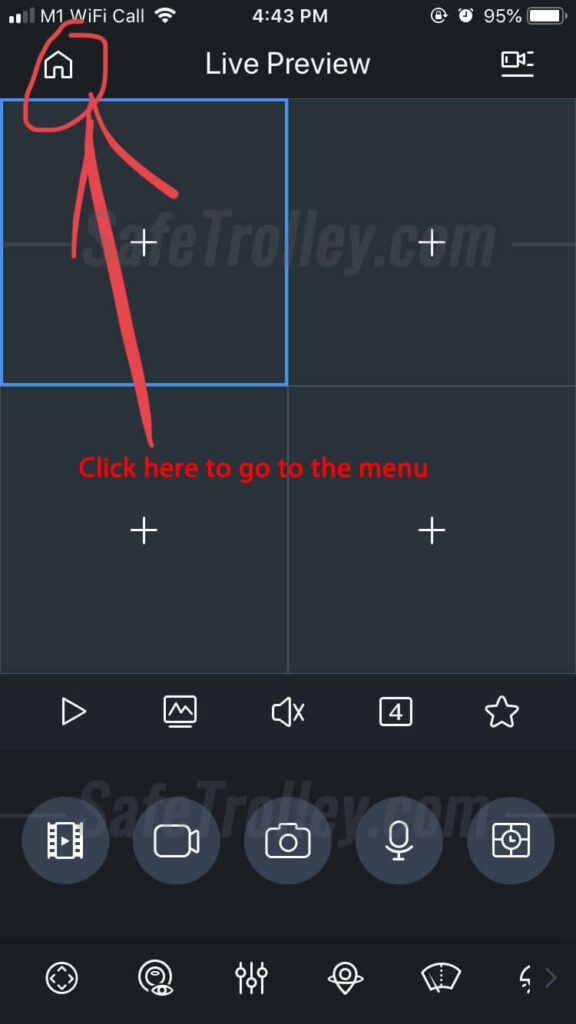
3. Click "Device Manager".
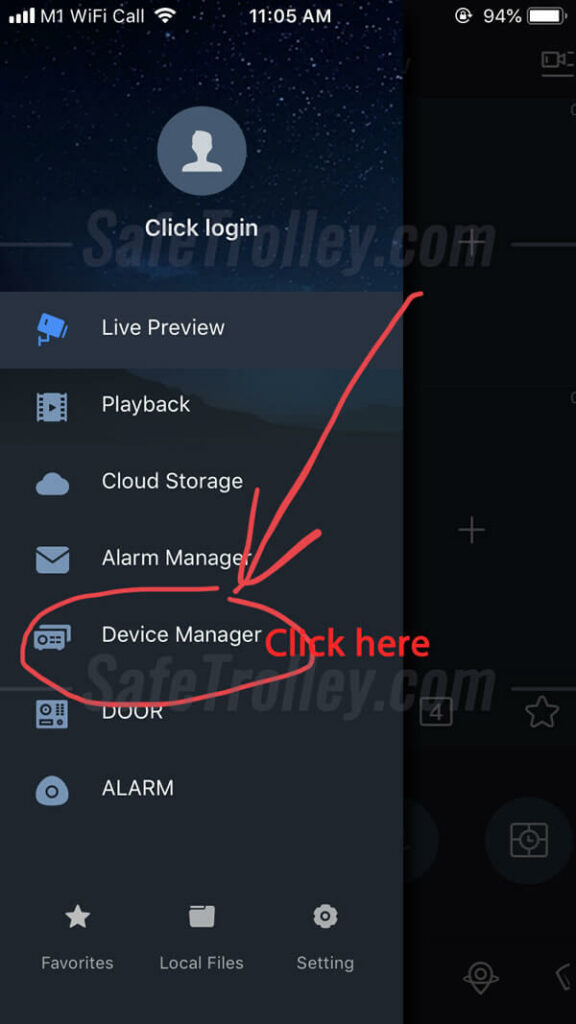
4. Click the CCTV device which you want to modify the password.
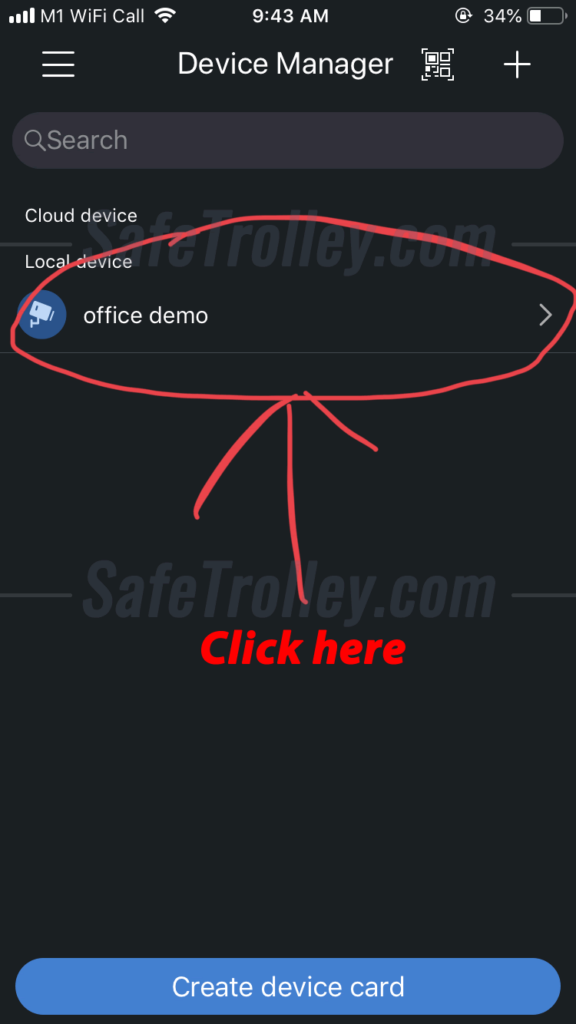
5. Click "Remote Config"
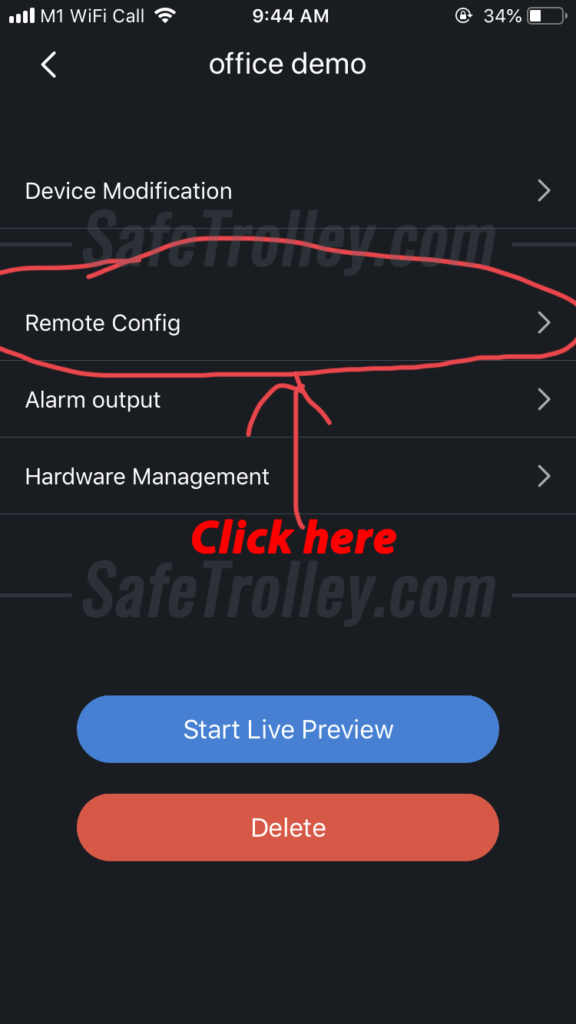
6. Click "Modify the device password".
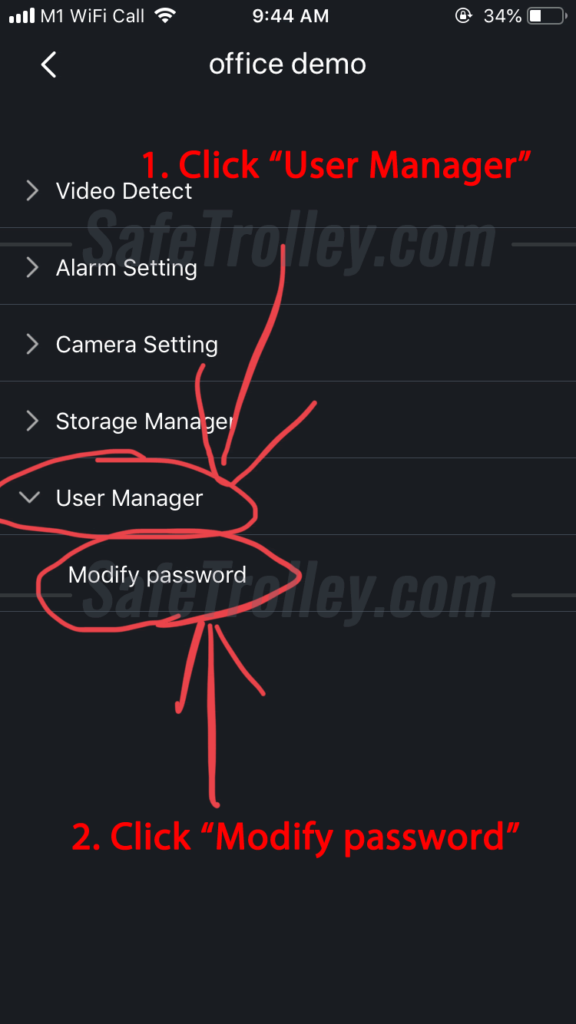
7. Enter your old password, followed by the new password you want to set. Don't forget to press the top right corner of the "Save" icon to save the changes
8. Password has been changed now! Don't forget the update the password on your other PCs and mobile phones for the Dahua device.
Want to install Dahua or Hikvision IP CCTV Camera, HDCVI, HD-TVI CCTV Camera for your home or office? Browse various types of IP Camera & HD-TVI CCTV Camera packages!