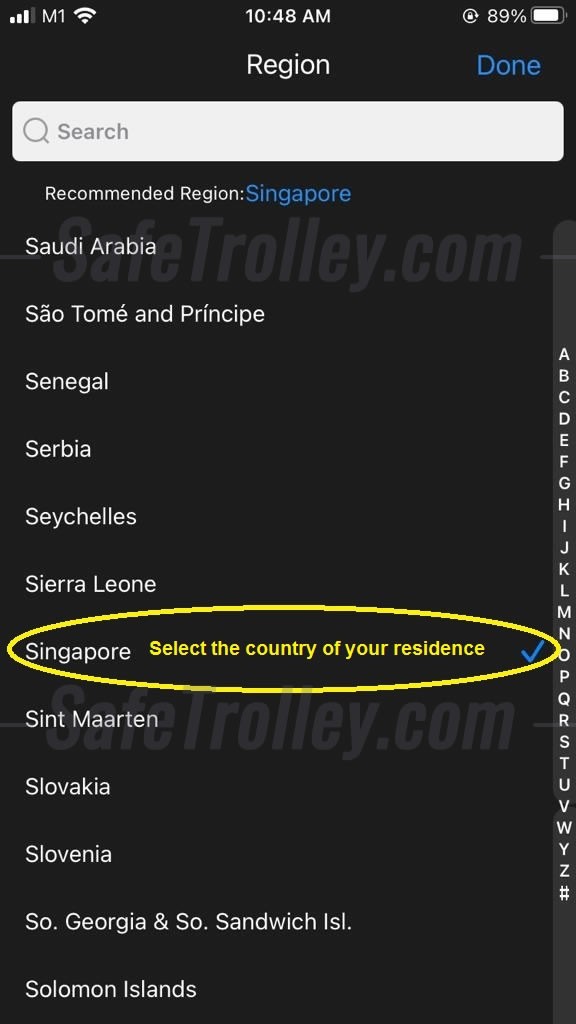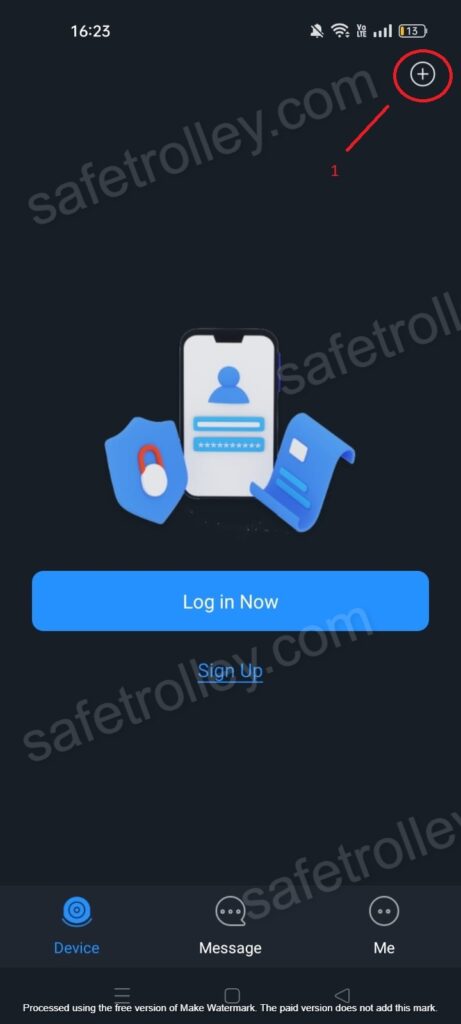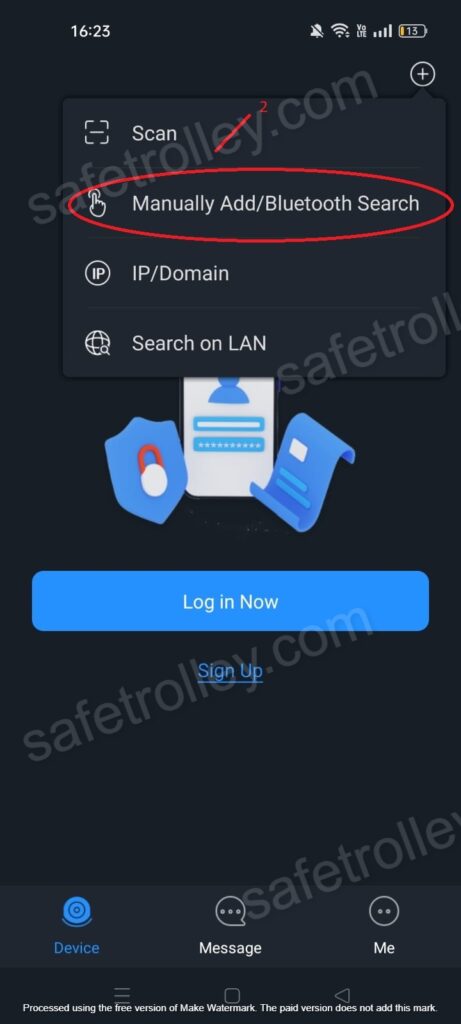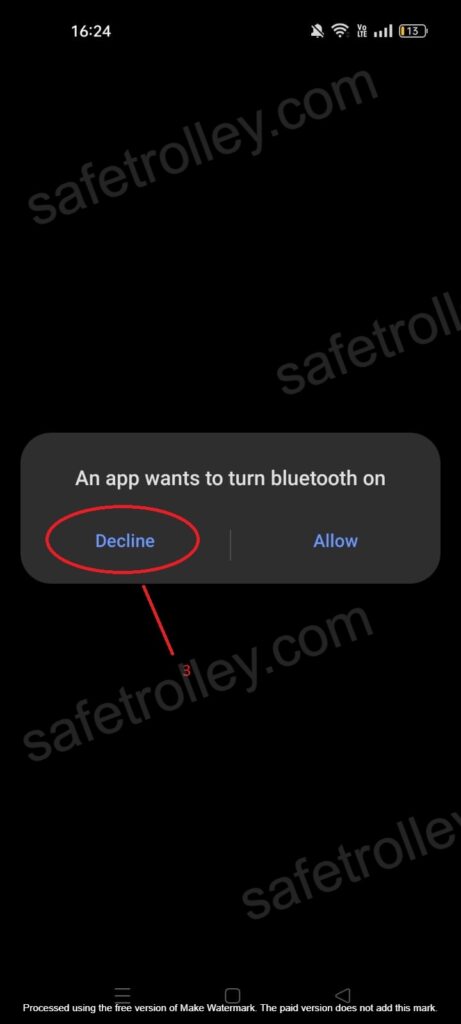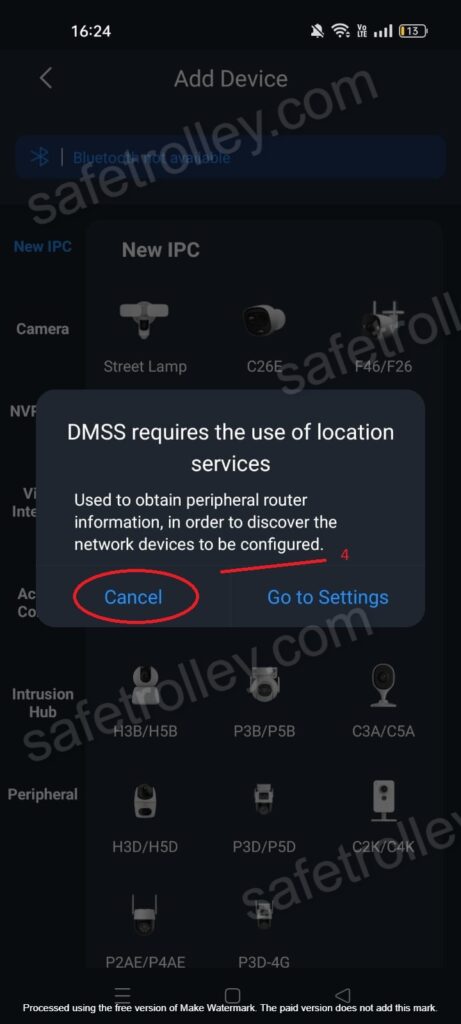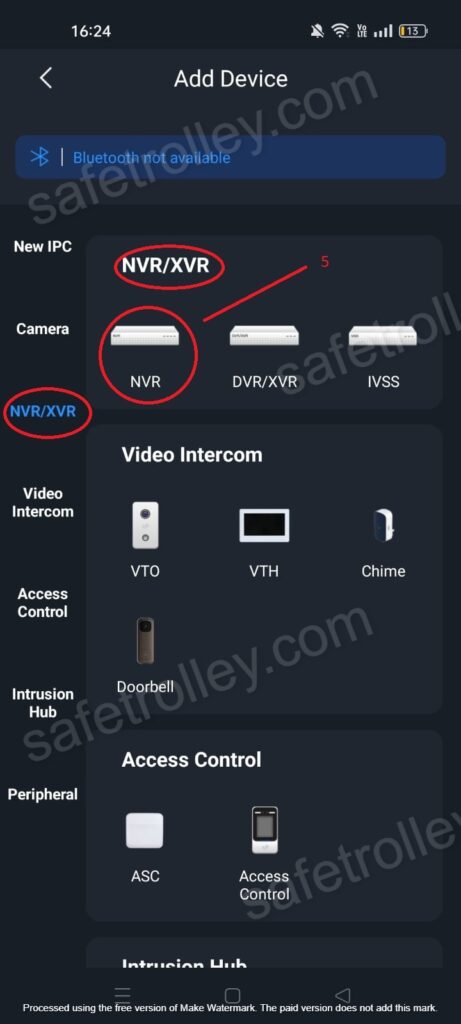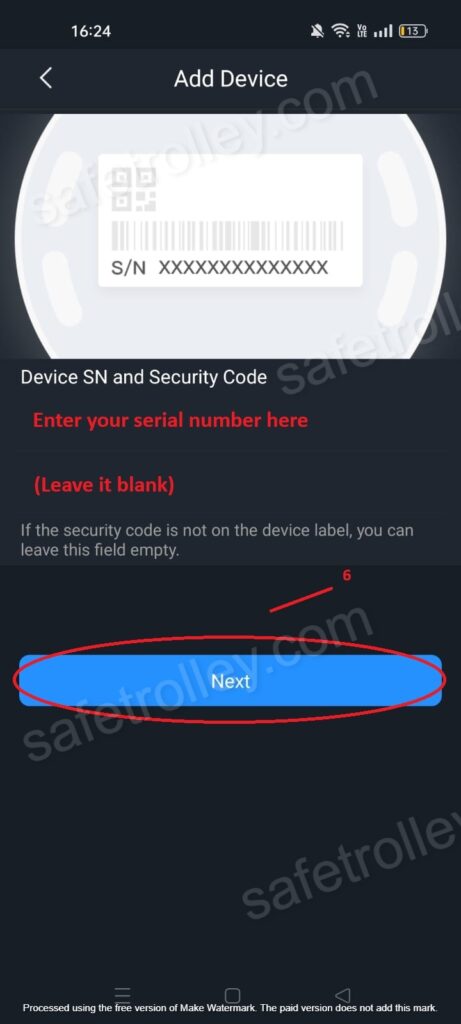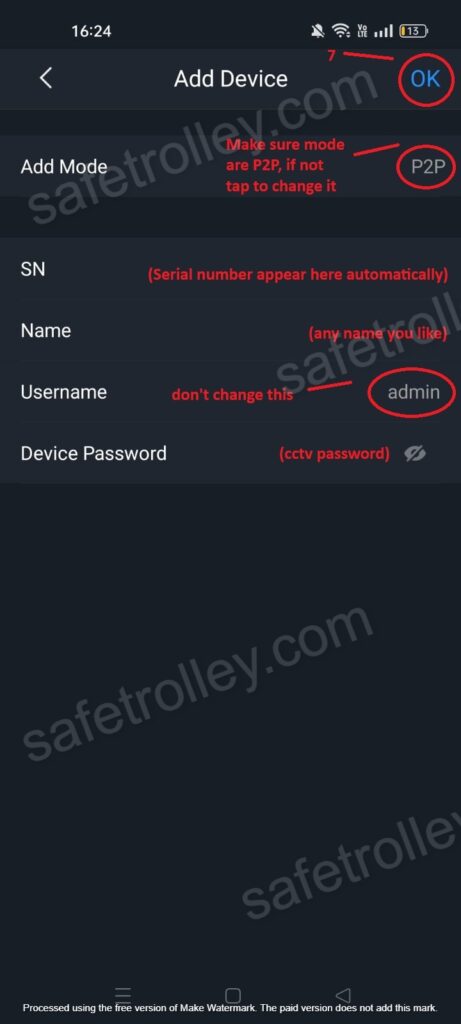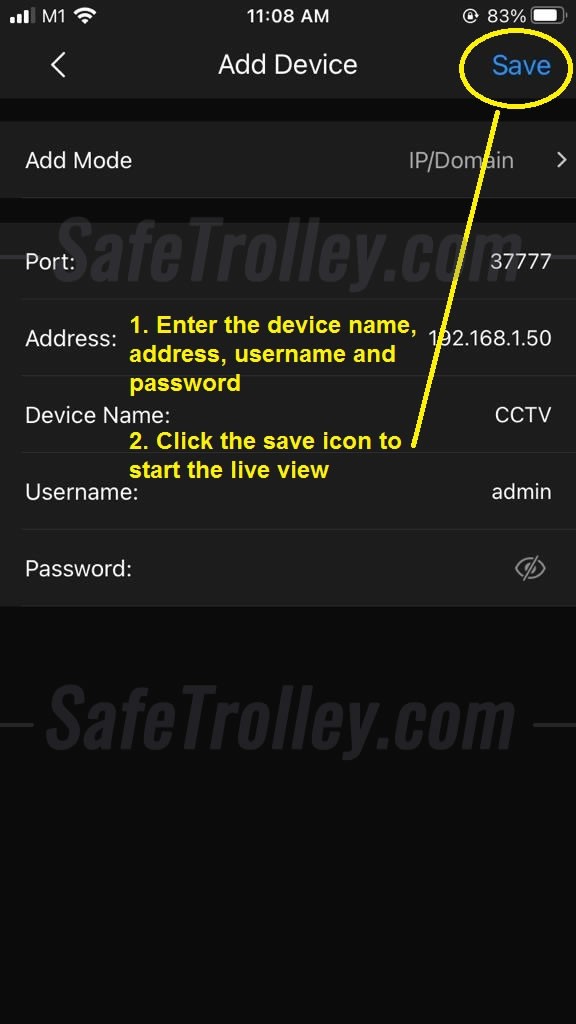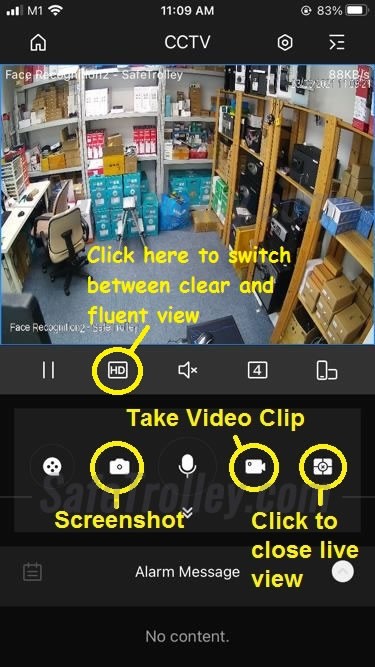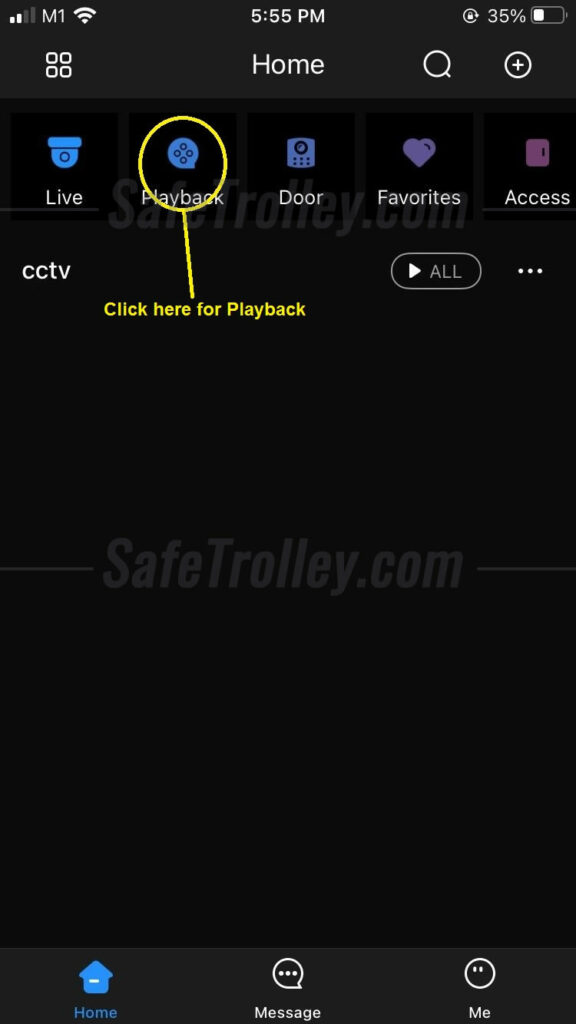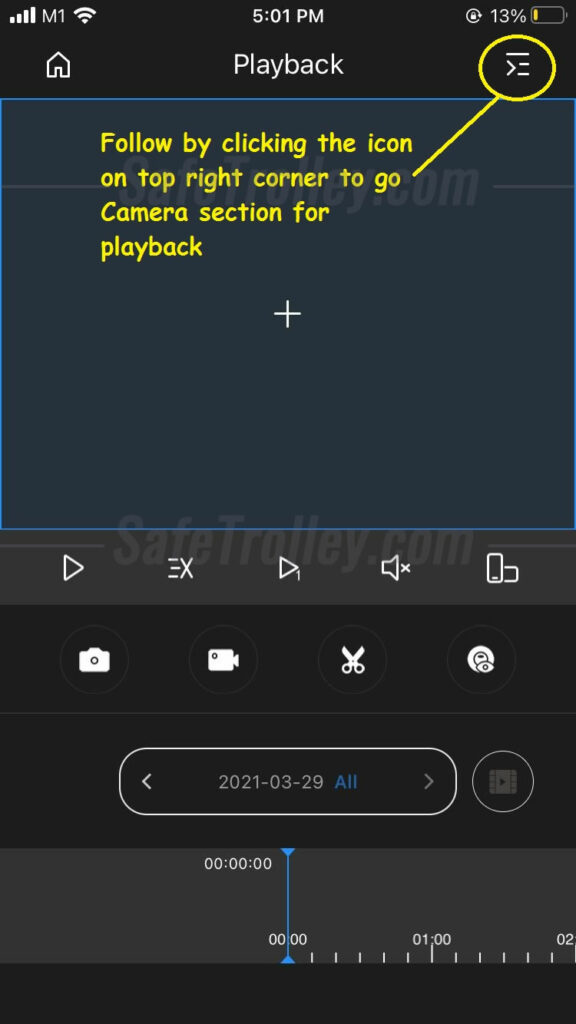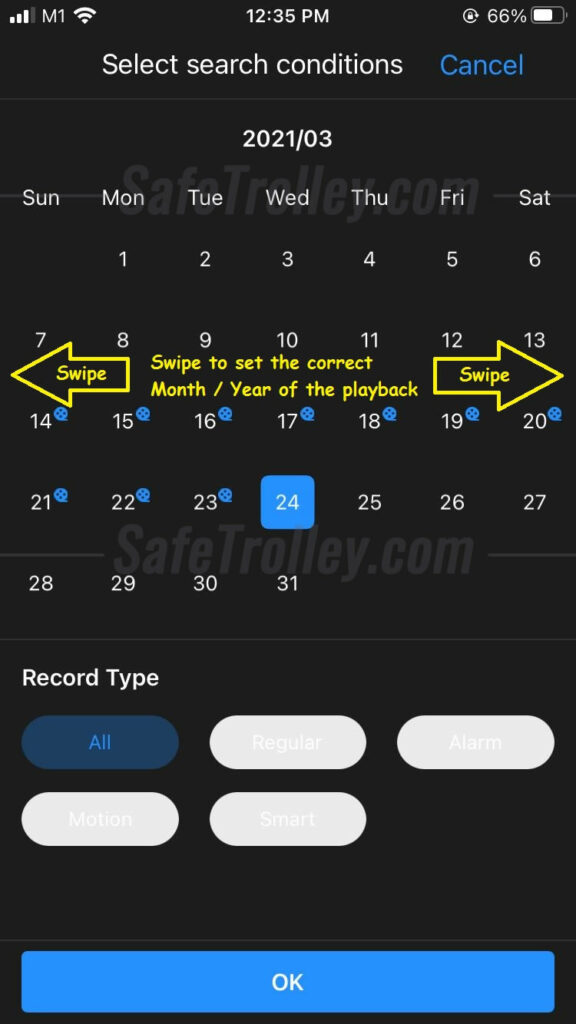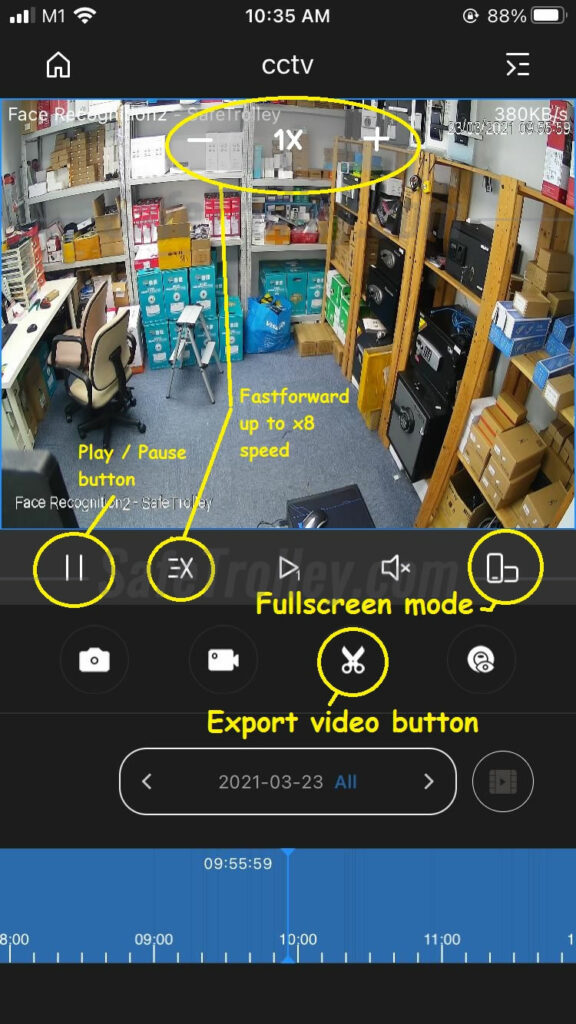Time needed: 5 minutes
Dahua DMSS is a mobile surveillance app with features such as remote monitoring, video playback, push notifications, device initialization, and remote configuration. Access controllers, alarm hubs, doorbells, NVRs, XVRs, VTOs, and NVRs can be added to the DMSS. Once you log into your account, you will be able to access cloud services such as cloud upgrade.
This guide will show you how to use Dahua DMSS on mobile phone, iOS and Android system.
- Download "DMSS" from the App Store
For iPhones, go to the "App Store"; for Android Phones, please go to the "Google Play", and download the app: DMSS. These are the links: DMSS on App Store; &: DMSS on Google Play Store
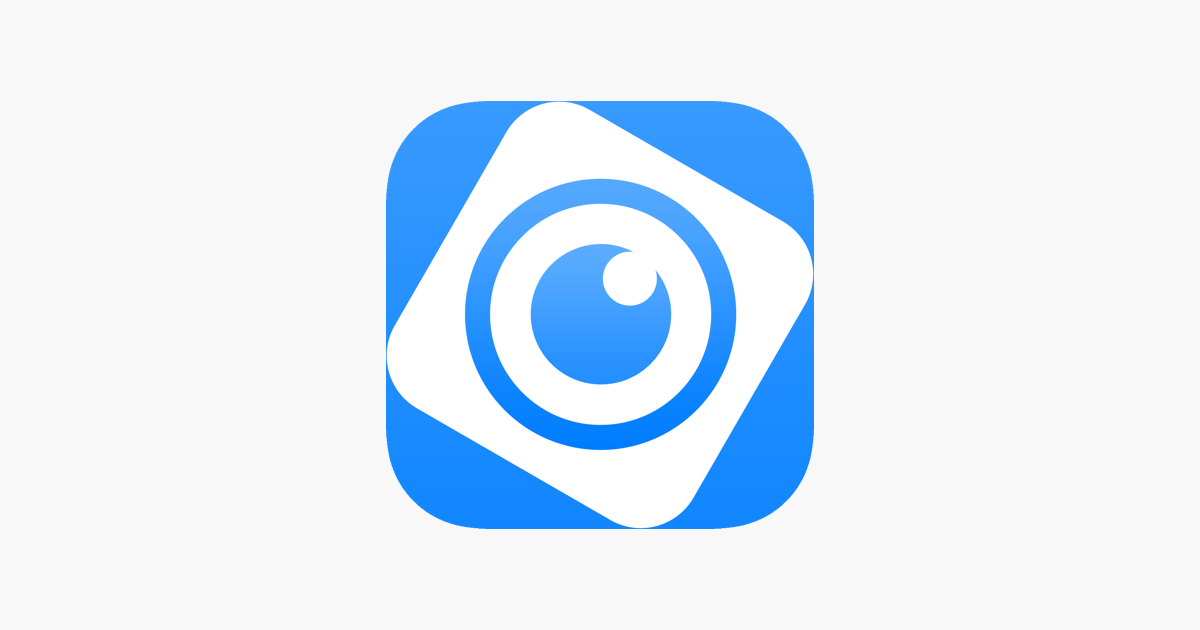
- Open the DMSS App and Select the Country of Residence
After downloading the app, click to open it. You will see the step that is asking you to choose the "Region". Please choose the country of your current residence. The purpose is to facilitate the P2P connection of Dahua's P2P connection. The country or area you choose can be changed later, so don't worry if you will move to other countries in the future.

- Add Dahua Devices on DMSS
Referring to the image below, click the Top Right Corner to add new device.
You now have a few options to add the Dahua device to the app: SN/Scan, IP/Domain or Online Search. Choose the option that is suitable for your installation, or follows our or your device supplier's advice. If you have purchased the Dahua IP Camera, XVR, NVR, HDCVI Camera from us and not sure what to do, please contact us.
- If you choose to add the Dahua Device by "Manually Add/Bluetooth Search"
Click "Manually Add/Bluetooth Search".

- Click "Decline" for the bluetooth scan.
Click "Decline".

- Click "Cancel" for the location services.
Click "Cancel".
- Choose your device type.
Choose the right type of device (IP Camera, NVR or DVR/XVR) you have purchased.
- Add the Device Now
Scan the QR code of the Dahua IP Camera, XVR or NVR (on the device itself, on the packaging box, or on the web interface). If you don't have the QR code, click "Manual Enter SN". Leave the security code option blank.
- Enter Details of the Dahua Device
After that, please enter the device name, username and password. Device name is up to you to decide.

If you have purchased the Dahua IP Camera, XVR, NVR, HDCVI Camera from us and not sure what to do, please contact us. After you have entered all the required information correctly, click the Save icon on the top right to watch the live video footage. - If you choose to add the Dahua Device by "IP/Domain"
Refer to this step only if you have chosen to add via "IP/Domain".
Select the right device you are trying to add, and enter the information of Device Name, Address, User Name, Password. Device name is up to you to decide.
You should have the information, or been given the information by your device supplier. Again, if you have purchased the Dahua IP Camera, XVR, NVR, HDCVI Camera from us and not sure what to do, please contact us. After you have entered all the required information correctly, click Start Live View to watch the live video footage.
- Some Setting to Play Around under the DMSS Live View
Referring the image below, clicking the icon circled will enable the switch between mainstream and substream - a way to switch between fluent transmission and clear image. You can also take screenshot, keep the video clips, or close the live view, etc.

- To Watch the Recorded Footage
To replay the recorded video footage, go to the main menu of the app, click the Playback icon on the top left, as shown below.


- Choose a Few or All cameras to reply
Upon clicking Playback, tap the top right corner to select the Dahua device of which you want to replay the video.

- Select the Time and Date to Start the Playback
After choosing the right camera, you need to select the date and time of the playback which you want to view. Once done selecting, click OK.

- Some Setting to Play Around under the DMSS Playback
The playback video will start to play and you can fast forward, export or watch it in full screen mode as shown below.

That is it! We have covered all the basic usage of the Dahua DMSS mobile app in this tutorial. Feel free to play around with it. If you need any Dahua CCTV, intercom, or door access, we would love to hear from you!
If you want to change the Dahua CCTV camera password, follow this guide: how to change Dahua CCTV camera password on DMSS